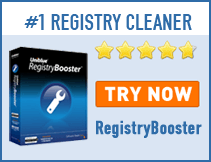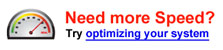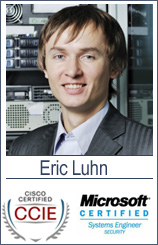Do I Need a Registry Cleaner?
What do you do if your computer’s slow speed is making it more and more difficult to use? Getting a registry cleaner can be a great solution.
What is the ‘registry’?
In basic terms, the Windows registry is the part of the computer which keeps track of all your system settings. This includes everything from hardware configuration to file associations to user preferences; it’s really what makes sure everything is running the way you want it to.
When it was first designed, it was meant to be a simple collection of files, but it’s now been massively over-engineered. This can make Windows much more difficult to use than it should be, and also a real pain to keep working properly. Problems in the registry can cause a variety of other issues – booting trouble, less reliability and a slower PC. If things get really bad, problems can even cause you to have to reinstall your whole operating system.
Given this fragility, using a registry cleaner to keep everything in line once in a while is an excellent idea.
How will sorting out the registry make my computer faster?
Due to the poor coding of the registry, it can get to be really big after you’ve used your computer for a while. With so much to load, your start-up process will be slowed down; your PC can only process so much data at a time.
Lots of the bulk of an unattended registry is unnecessary, however. Every time you install or uninstall a program, for example, lots of files are left over in the registry. By getting rid of these, you can help your computer to start up and generally run much faster.
How can I sort the registry problem out?
Using the REGEDIT command in the ‘Run’ box on your start-up menu will allow you to access the registry, but if you’re unsure on how to use it, it’s best to stay away: it’s really easy to cause quite serious problems if you just mess around. The best alternative is to use a specialized registry cleaning program.
In Windows 95 and 98, a special program called REGCLEAN was included. This registry cleaner did its job effectively, but is no longer supported by Microsoft. Some users continue to make use of it, but doing so isn’t advisable; the registries on later versions of Windows are different from what REGCLEAN was designed to maintain.
RegSeeker is a good free alternative, but is a very aggressive program – sometimes deleting parts of the registry which are needed. However, later versions of the program which use a RegSeeker exclusion file seem to be getting better results.
CCleaner is another popular and free option, and also has extra features such as a temporary file cleaner for your internet browser. As it’s a less aggressive program, it’s probably a better choice for beginners.
If you’re happy to pay for your software, Uniblue RegistryBooster is probably the best option you can buy; independent tests have shown it to improve both computer and application start-up times. For people without a particularly technical background, you can’t get much better than this.
To get more reviews on registry cleaners, try looking at reputable sites such as CNET and PCWorld. There are several pieces of software in this field which contain adware or viruses, so it’s important to know what you’re dealing with before you install.
It’s always a good idea to set up a System Restore point before you use any of these programs or similar ones, too. Better still make a full registry back-up with the free ERUNT tool. By doing this, you protect yourself against both fake and aggressive registry cleaners.
Anything else to know?
As with many technical issues, different experts have different perspectives. The same situation exists with registry cleaners: some believe that they’re useless, others believe that they’re useful but sometimes harmful, and still others believe that they’re really excellent in assisting system performance.
So long as you choose the software which matches your skill level, make back-ups and use the programs wisely, you shouldn’t run into any difficulties with giving registry cleaners a go. If they don’t work for you, then try something else – but really make sure you’ve done everything you can with them before reaching this decision.
Also be aware that there are lots of other potential problems which can slow down your computer, including viruses, spyware and fragmented disk drives. If you resolve these alongside any registry issues your PC might have, you’ll be running smoothly again in no time.